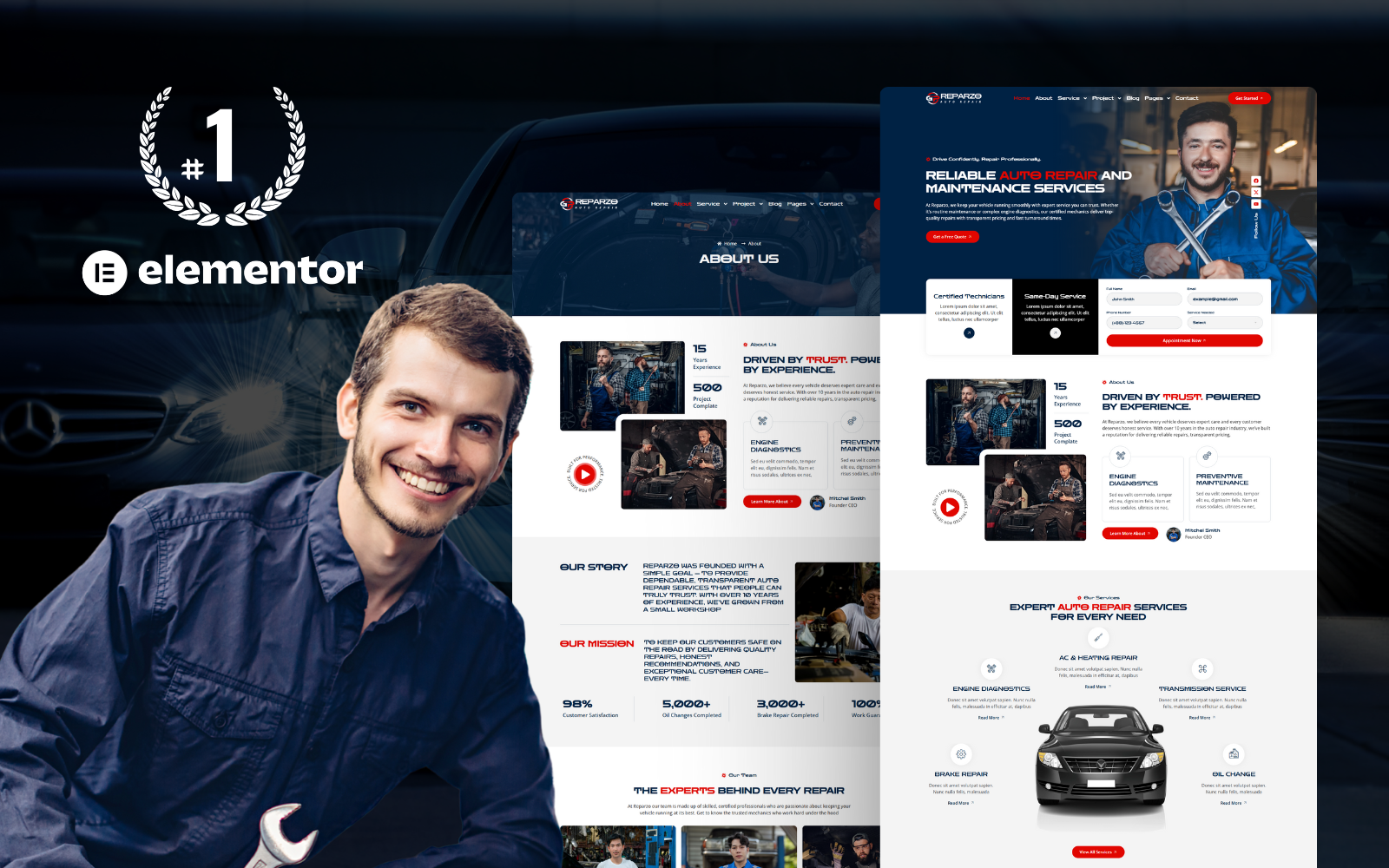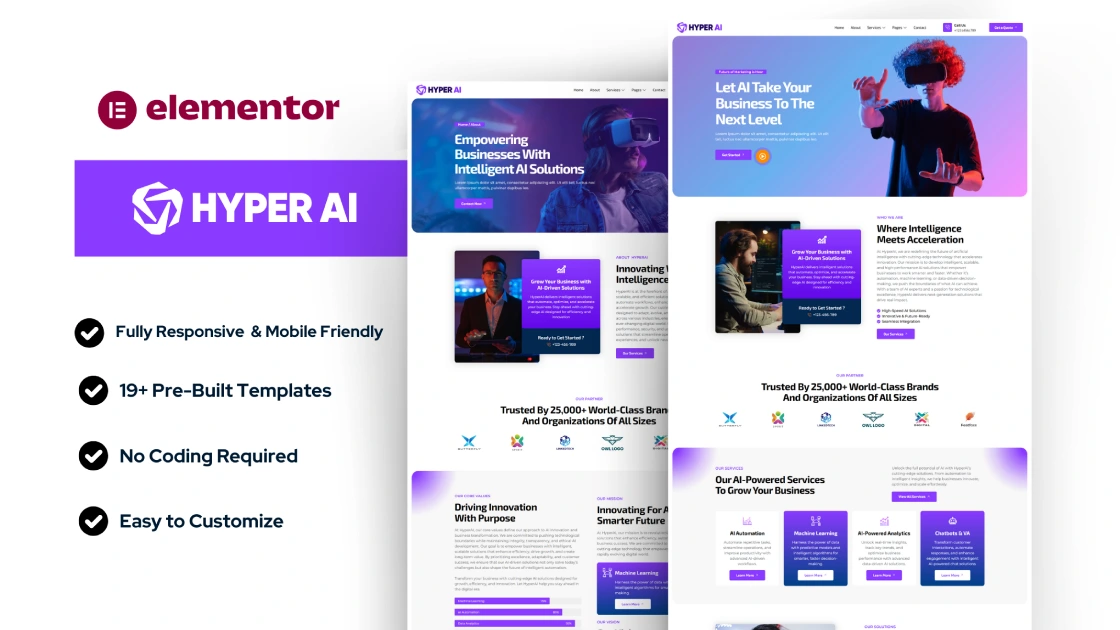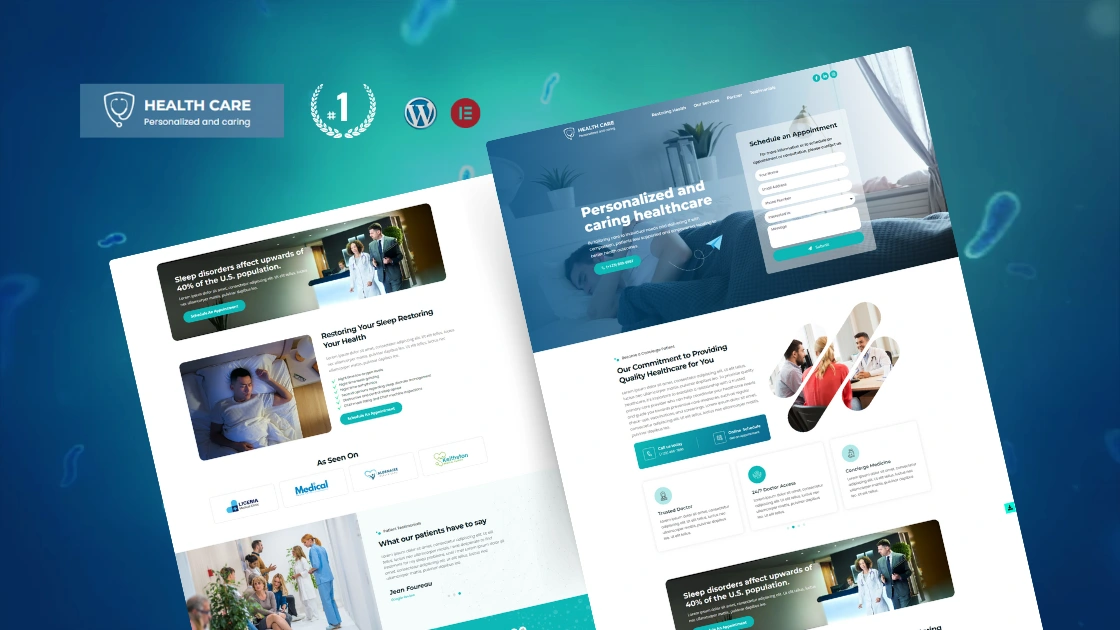Creating a professional AC repair website using WordPress and Elementor is an efficient way to establish your online presence. This guide will walk you through each step, ensuring your website is SEO-optimized, user-friendly, and tailored to your business needs.
1. Choose a Domain and Hosting
- Domain Name: Select a domain name that reflects your AC repair or HVAC business, such as
yourbusinessname.com. - Web Hosting: Choose a reliable hosting provider like Bluehost, SiteGround, or HostGator that supports WordPress.
2. Install WordPress
- Installation Process: Most hosting providers offer a one-click WordPress installation. Follow the instructions provided by your host to get started.
3. Install the Hello Theme
- Choose Hello Theme: The Hello theme is lightweight and perfect for use with Elementor, providing a clean slate to build your AC repair or HVAC website.
- Install and Activate: Go to
Appearance > Themes > Add New, search for the Hello theme, and clickInstallandActivate.
4. Install Elementor
- Elementor Plugin: Navigate to
Plugins > Add New, search for “Elementor,” and install the plugin. - Elementor Pro (Optional): For advanced features like forms, sliders, and more design options, consider purchasing Elementor Pro.
5. Download an AC Repair or HVAC Elementor Template Kit
- Template Kit: Download an AC repair or HVAC-specific Elementor Template Kit. These kits come with pre-designed pages that can be easily customized to fit your business.
- Where to Find Kits: Websites like TemplateMonster, Envato, or specific providers like PixeloTemplate offer various template kits.
6. Import the Template Kit
- Importing Process: After downloading the template kit, you can import it into Elementor. Follow the detailed guide on how to import Elementor Template Kits.
- Customization: Once imported, you can customize the pages to reflect your brand, services, and unique selling points.
7. Change/Update Your Content and Business Information
- Content Customization: Replace the placeholder content with your business information, such as services, contact details, and about us section.
- Visual Elements: Customize images, fonts, and colors to align with your brand’s identity.
8. Optimize Your Site for SEO and Speed
- SEO Optimization: Use an SEO plugin like Yoast SEO to optimize your titles, meta descriptions, and content with relevant keywords like “AC repair website design” and “HVAC website builder.”
- Speed Optimization: Install caching plugins like WP Rocket or W3 Total Cache to ensure your site loads quickly, providing a better user experience.
9. Test and Launch
- Cross-Browser Testing: Test your website on different browsers (Chrome, Firefox, Safari) to ensure it works smoothly across all platforms.
- Final Checks: Make sure all links, forms, and functionalities are working correctly before launching.
10. Promote Your Website
- Local SEO: Optimize your site for local search by creating a Google My Business profile and adding local keywords such as “AC repair services in [Your City].”
- Social Media Integration: Link your social media profiles to your website and add social sharing buttons to encourage engagement.
- Email Marketing: Start an email list to send newsletters, promotions, and updates to your customers.
Need Expert Help?
Building a professional AC repair or HVAC website might require expert assistance. If you need help, consider hiring a WordPress Elementor expert from Obzsar, who can tailor your site to your specific needs and ensure it’s optimized for performance and search engines.