Creating a professional and attractive website for your gardening services is essential in today’s digital landscape. A well-designed website can help you attract more clients, showcase your work, and establish your online presence. In this guide, we’ll walk you through how to create a stunning gardening services website using the Plantopia Gardening Services Website Template Kit from Elementor. This template kit makes it easy to design your site, even if you have no coding experience.
For more details on the template kit, you can visit Plantopia Gardening Services Website Template Kit.
Step 1: Set Up Your Hosting
Before diving into the website design, you need a hosting provider to store your website’s files and make them accessible on the internet. Contact Obzsar for hosting setup assistance. They can guide you through choosing the right hosting plan for your needs, ensuring your website runs smoothly and efficiently.
Step 2: Install WordPress
- Log into your hosting account: Once you have your hosting set up, log into your hosting account dashboard.
- Install WordPress: Most hosting providers offer a one-click installation for WordPress. Follow their instructions to install WordPress on your domain.
Step 3: Install and Activate Elementor
- Log into WordPress Dashboard: After installing WordPress, log into your WordPress admin dashboard (usually found at yourdomain.com/wp-admin).
- Add New Plugin: Navigate to Plugins > Add New.
- Search for Elementor: In the search bar, type “Elementor” and click “Install Now” on the Elementor Page Builder plugin.
- Activate Elementor: Once installed, click “Activate.”
Step 4: Import the Plantopia Template Kit
- Download the Template Kit: Visit the Plantopia Gardening Services Website Template Kit and download the kit.
- Install Template Kit Import Plugin: In your WordPress dashboard, go to Plugins > Add New, search for “Template Kit – Import,” install and activate it.
- Import the Template Kit:
- Navigate to Elementor > Tools > Import Kit.
- Click “Start Import” and upload the downloaded Plantopia template kit file.
- Follow the on-screen instructions to complete the import process.
For a detailed guide on importing template kits, refer to How to Import Elementor Template Kit.
Step 5: Customize Your Website
- Edit Pages with Elementor:
- Go to Pages in your WordPress dashboard and select the page you want to edit.
- Click “Edit with Elementor.”
- Customize the Content:
- Use Elementor’s drag-and-drop interface to add, remove, and rearrange elements.
- Customize text, images, and other content to match your branding and services.
- Save and Preview:
- Save your changes frequently and use the preview feature to see how your site looks on different devices.
Step 6: Optimize for SEO and Performance
- Install an SEO Plugin:
- Plugins like Yoast SEO can help optimize your content for search engines.
- Optimize Images:
- Use image compression tools to ensure your website loads quickly.
- Mobile Optimization:
- Ensure your site looks great and functions well on mobile devices. Elementor provides responsive editing options to help with this.
Step 7: Launch Your Website
- Final Checks:
- Test all links, forms, and interactive elements.
- Ensure your site is fully responsive and loads quickly.
- Announce Your Launch:
- Use social media, email newsletters, and other marketing channels to announce your new website.
Conclusion
Creating a gardening services website with Elementor is a straightforward process that can be accomplished in a few hours. By using the Plantopia Gardening Services Website Template Kit, you can design a professional and attractive site without any coding knowledge. Follow these steps to set up your hosting, import the template kit, and customize your content. With a well-designed website, you’ll be well on your way to attracting more clients and growing your gardening business. For more detailed guides and resources, contact Obzsar team.

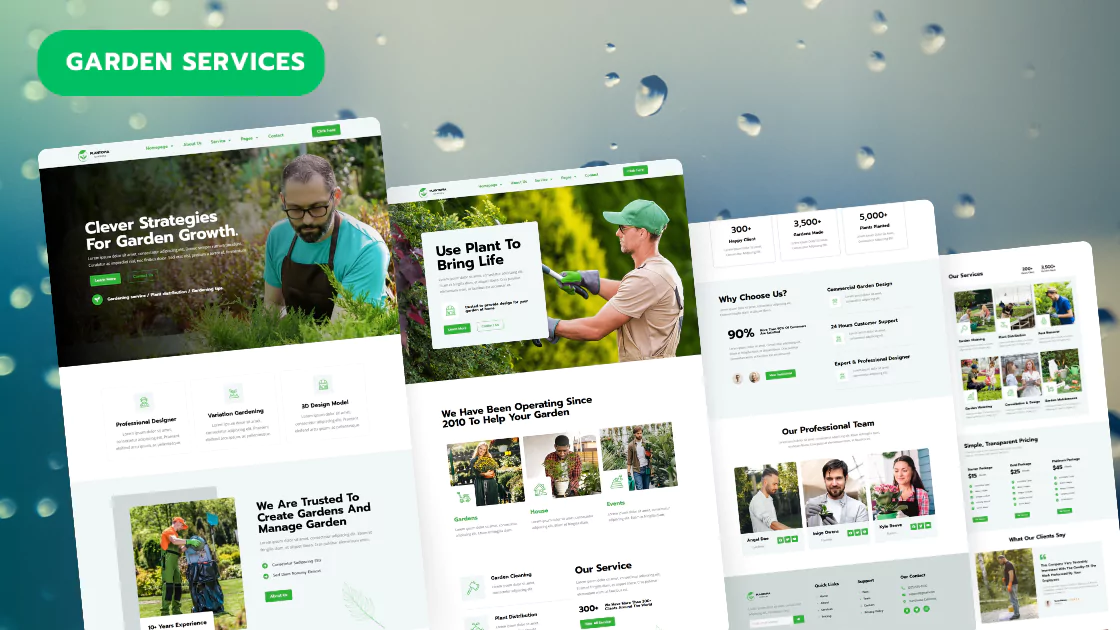
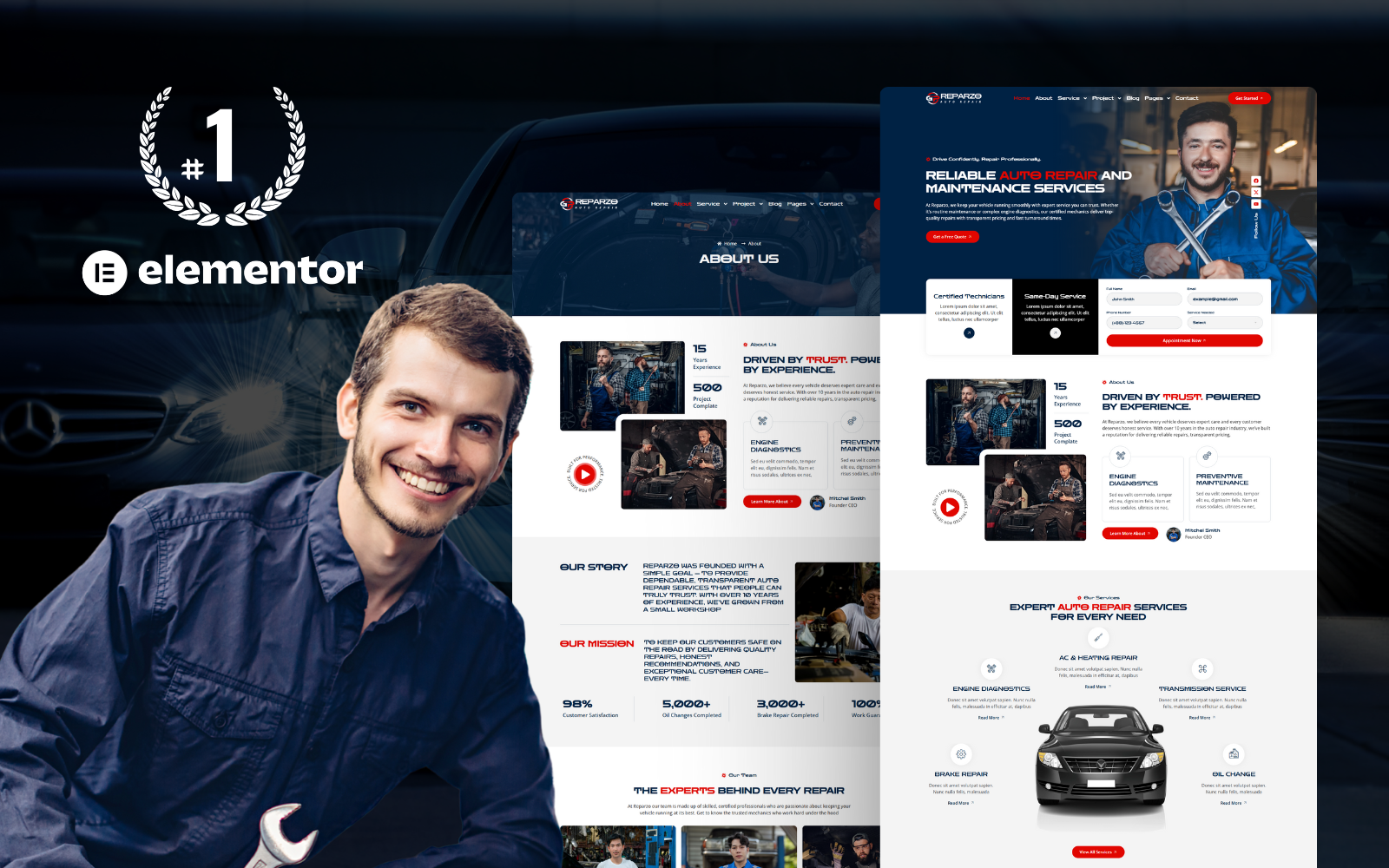
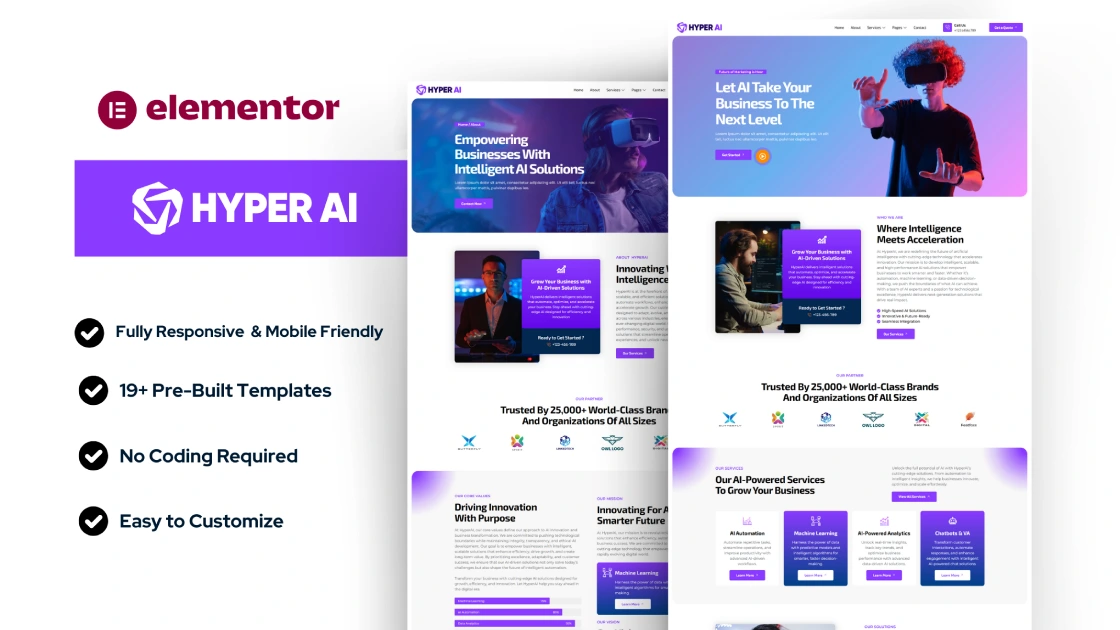
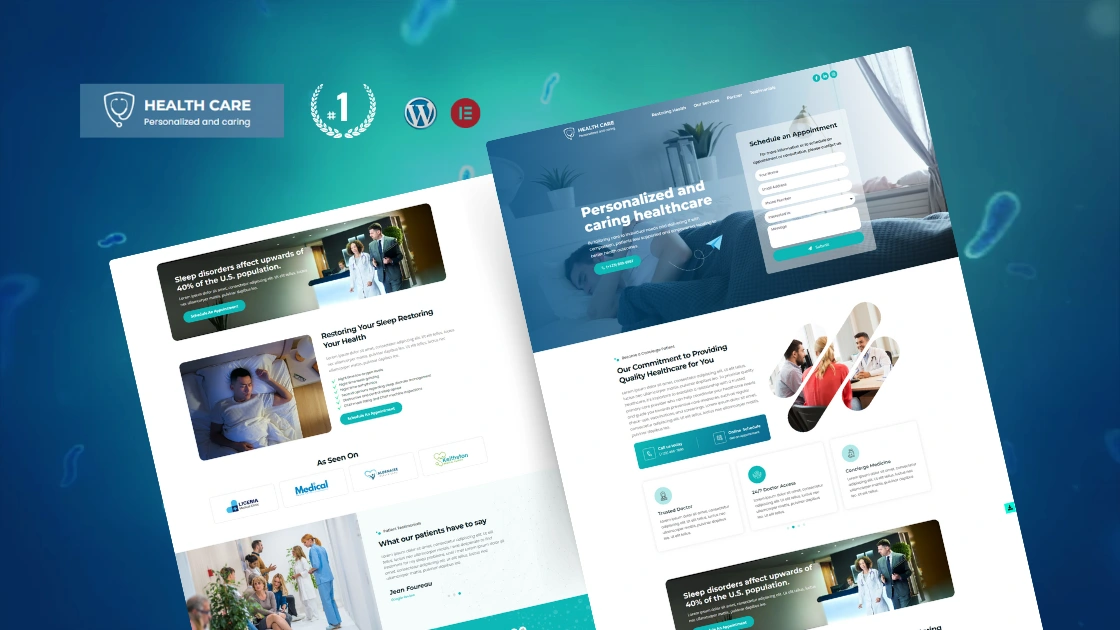
2 thoughts on “How to Create a Gardening Services Website with Elementor”
I loved as much as youll receive carried out right here The sketch is attractive your authored material stylish nonetheless you command get bought an nervousness over that you wish be delivering the following unwell unquestionably come more formerly again as exactly the same nearly a lot often inside case you shield this hike
I loved as much as you will receive carried out right here The sketch is attractive your authored material stylish nonetheless you command get got an impatience over that you wish be delivering the following unwell unquestionably come more formerly again since exactly the same nearly a lot often inside case you shield this hike